10.3: The Document Object Model
Learning Objectives
By the end of this lesson, you should be able to:
Overview
Now we'll describe more about the browser environment we've been working with. This section is meant as a crash course on the rest of the browser system.
Here we can distinguish between domain knowledge - technical knowledge of a specific system, and general programming knowledge, which we've been focusing on during this course.
Introduction
In 10.4: DOM Manipulation, we will learn how to make our web applications more interactive by using JavaScript logic to change the previously-static elements that are rendered by the browser. We can effectively write programs that change what the user sees. We can tell the browser "change the background color of this element when the submit button is clicked" or "disable this button if the user runs out of money" or, if you are feeling nefarious, "make this pop-up appear".
In order to do that, we must first be able to reference HTML elements that have already been rendered and link them to JavaScript variables, so that we can manipulate them the same way we manipulated data previously.
DOM - Document Object Model
By now you should be familiar that while the browser primarily reads index.html , the entire web page that is displayed is built from multiple files together, such as script.js and styles.css. Even within index.html, there is the <head> and <body> elements, each of which contain child elements. Data from various sources together define the information and structure of the _document t_hat is processed and displayed by the browser.
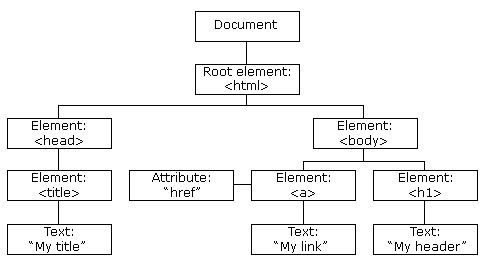
The Document Object Model, or DOM, is a representation of the contents of a webpage. Specifically, it's a tree-like representation of nodes and objects. By representing the entire document in an object-oriented way, we can use JavaScript to interact with and manipulate the displayed page in a dynamic way.
When we want our JavaScript to take in any inputs from the user or display any outputs on the browser, we have to use some part of the DOM functionality.
When the document is processed by the browser, a set of objects are created that represents the document, along with pre-defined methods and functions that we can use.
We've already seen one: console.log(). To be specific, console is an object of the DOM created by the browser, which has a pre-defined .log() method. Other console methods include ** .clear() ** or .table().
Besides console, the other major objects that represent the DOM are window and document. We will next explore the document object and the document.querySelector() method.
Accessing Elements in the DOM
Not every node in the DOM "tree" is pre-defined as an object. You can use JavaScript object notation to access nested nodes in the document object: try document.body or document.head, or more generally: document.children. We can then use nested object notation to access child elements, so document.body.children[0] will access the first nested element in the <body>. This clearly isn't intuitive, what if we were looking for a specific element?
document.querySelector() allows us to do just that. It takes in, as input, a search query and returns the first element in the DOM that matches. If we wanted to access a paragraph element, for example, we could use document.querySelector("p");
If we wanted to access a specific paragraph, we can do so by referencing it's id or class by using a . or # prefix, respectively.
document.querySelector("#submit-button") will return the element that has the id "submit-button".
document.querySelector(".card") will return the first element that has the "card" class.
We can store the returned element in it's own variable, which will then allow us to access element properties or use other DOM methods on the element itself. Putting it all together:
Can you guess what .innerText is or does? What happens when you execute the code above in the console?
Adding Elements to the DOM
We have already seen how to use document.querySelector() to access elements that are already on the page. What if we wanted to create a new element and add it to the document, without having to edit index.html?
Creating an Output
We can use the DOM to create elements and put them on the page.
After we've created this element we need to tell the DOM to put it into the page.
Exercise
Visit your deployed site and open the console.
Change the background colour of the
<div>with class"container"using the DOM.Hint: you may want to access the
styleattribute of the<div>element.
Create and add a new HTML element to the page using the console.
Last updated